
Each season of the year comes with its own beauty. In our corner of the world, we’re a little over a month into autumn. Autumn marks a transition between summer and winter which brings cool crisp mornings and a lot of color as the leaves change and start to cover the ground. At Dovico, we’ve been preparing for the next season as well. Let’s take a look at what’s about to drop with our release on November 18th.
Time-Off app integration
We’ve had an app called Time-Off for a while now. The app allows you to view your own time-off requests, like sick days taken or vacation days scheduled, in a calendar format. With the tool, you can also request time off.
If you have permission to the Employee Calendar view in Dovico Timesheet, this tool also allows you to view the approved absences of other employees in your company. Being able to see the current or upcoming absences of your staff, or coworkers allows you to adjust your communications or project plans accordingly.
The Time-Off tool is separate from Timesheet so, up until this point, it had a different look and required users to log into it directly. With this release, as shown in the following image, we’ve modified the Time-Off app to look more like Timesheet so that it’s less jarring when switching between the two.
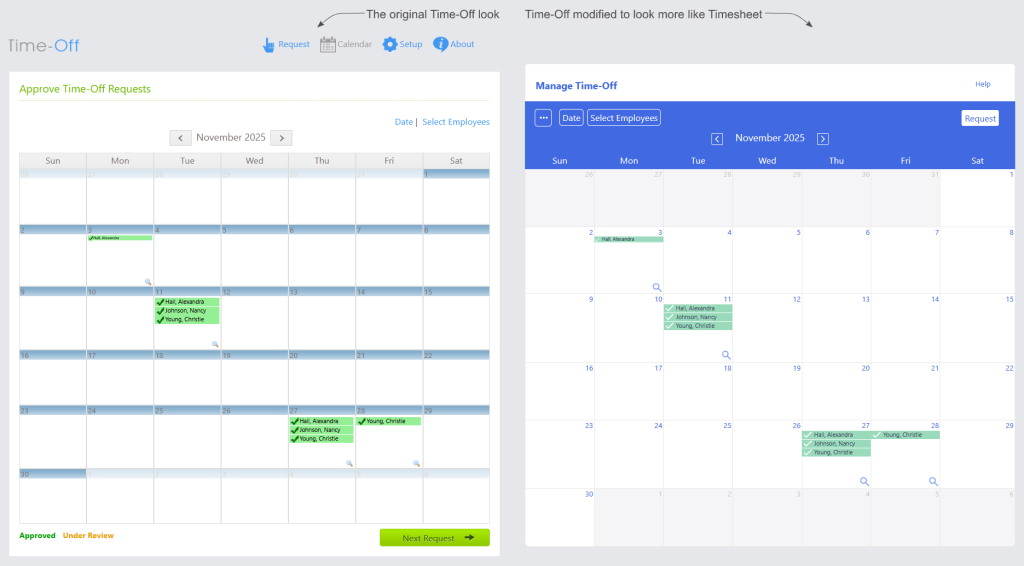
The ability to log into Time-Off separately from Timesheet is still there but it’s now possible to click on a link in the Timesheet menu, as shown in the following image, and be automatically logged into the app.

If this is your first time hearing about the Time-Off app, we hope you’ll find the tool helpful. If you’re already using the tool, we hope you’ll find it even more convenient now.
Stay tuned because we’re looking into other improvements for this tool. We also have some links at the end of this article for ways you can reach us if you have any suggestions for improvements to this tool or other aspects of Timesheet.
Dovico Timesheet mobile apps
Our mobile versions of Timesheet (mobile browser, Android, Apple) receive updates as they’re ready and are not synchronized with the quarterly release schedule of Timesheet. That said, I’d like to cover some of the upcoming features because they bring more parity between the apps and Timesheet.
Single Sign-On (SSO)
If your company has SSO enabled, the mobile app will now work with your setup the same way the main login page does if using a desktop browser.
Reporting
As shown in the following image, the mobile app now supports running a Time Entries by Project report. The report’s filtering allows you to choose a date range as well as one or more projects to customize the results.
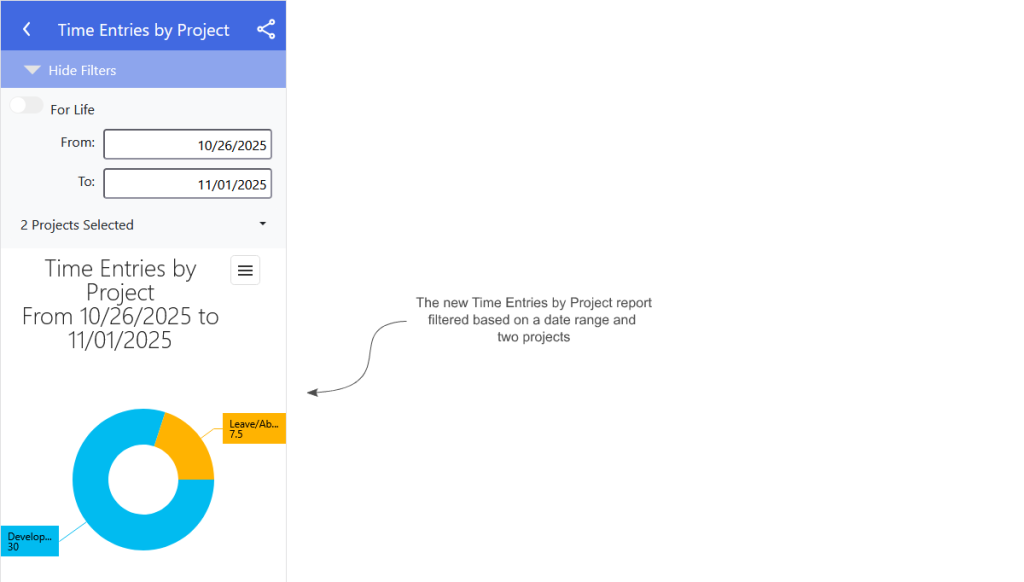
Stay tuned because more reports are planned.
Employee creation
If you’re a Dovico Timesheet user (not on version 13), you’ll now see an Employees option in your menu that brings you to the new Employees section, as shown in the following image.
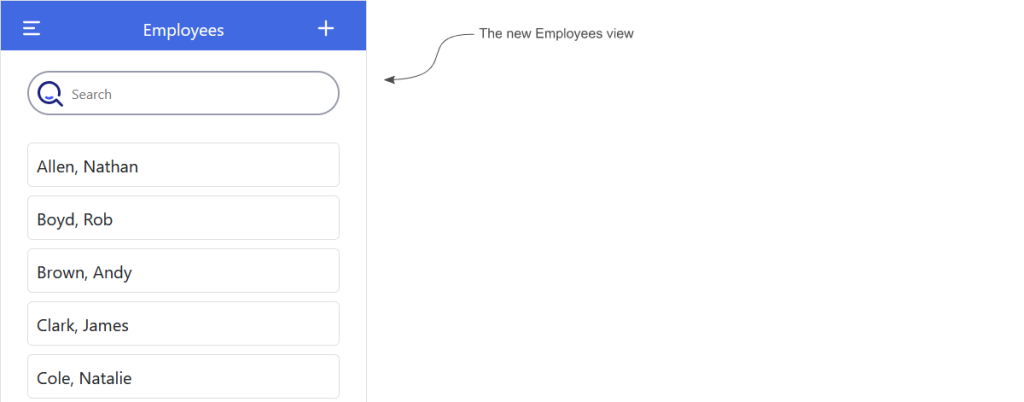
In the new employee view, you can create employees and edit their basic information (first name, last name, and email address).
As shown in the following image, when you create an employee, an option will exist to optionally send that employee an invitation by email. When the employee receives the email, they’ll be given a link that allows them to define a password so they can log in.
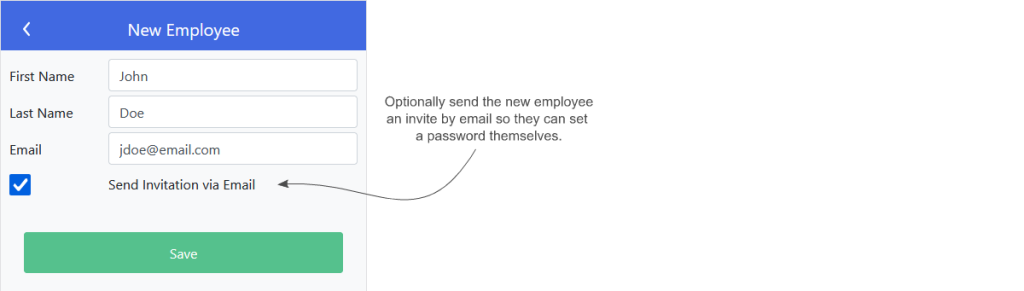
One of our goals for 2025 was the continued improvement of the mobile experience and to bring feature parity with Dovico Timesheet itself. There are still some upcoming changes that we’ll be releasing in the near future to that end but we hope you find the latest updates make your workflow smoother.
Calendar Link updates
As part of our Spring Release this year, we introduced a Calendar Link for Premium customers that we’ve since made available to other plans as an add-on.
The Calendar Link allows employees to quickly and easily pull calendar entries into Dovico Timesheet from popular tools like Google Calendar, Microsoft Outlook, and Apple Calendar.
It was discovered that, for some users of Microsoft Outlook, trying to pull calendar entries would sometimes throw an error. To improve the synchronization process with Microsoft Outlook, we’ve added a way for you to log into your Microsoft account rather than specifying a link. The following image shows the new Microsoft sign in button that can be found in the user’s settings view.
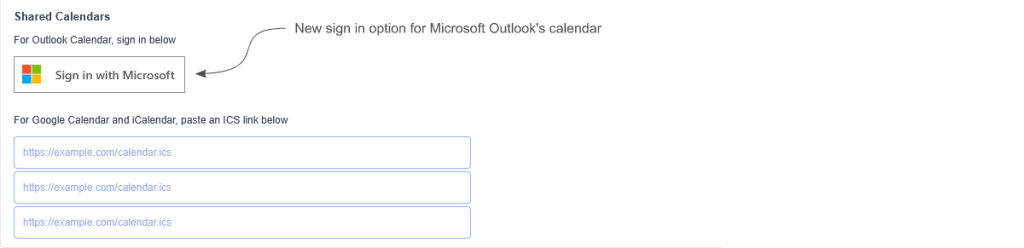
If you’d like to learn more about the Calendar Link, the following article goes into more detail: https://timesheet.dovico.com/blog/2025/04/24/dovico-timesheet-calendar-link-feature/
Employee rates
In the Project view, the Employee rates feature was recently released allowing you to specify employee pay rates alongside assignment rates when using the ‘Track time for costing (Pay rate x hours)’ project objective as shown in the following image.
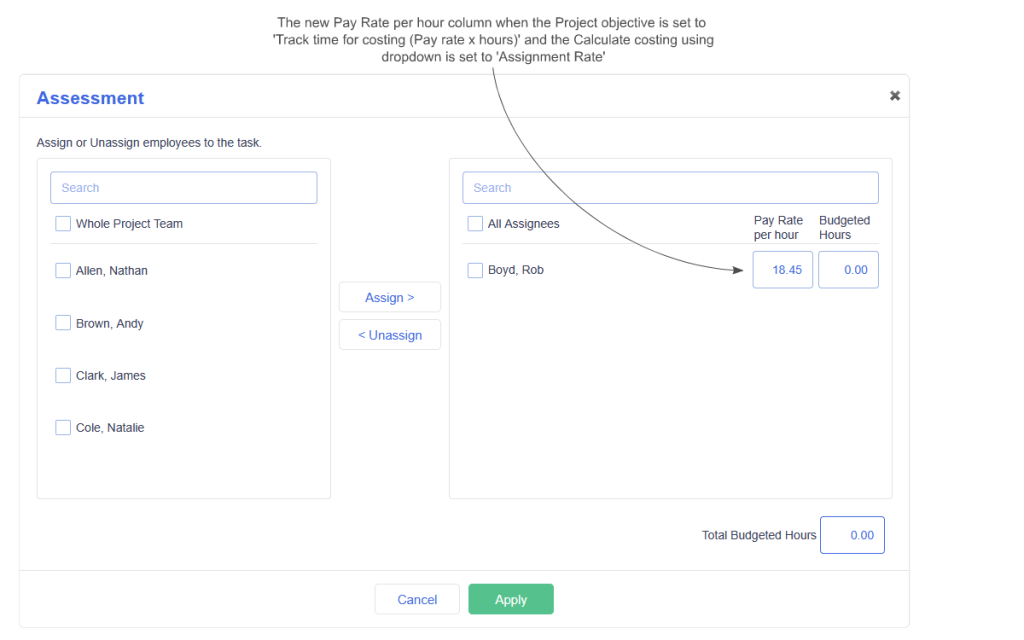
If the Project objective selection is set to ‘Track time for costing (Pay rate x hours)’, a new dropdown will appear allowing you to choose a costing calculation as shown in the following image. Choosing the ‘Assignment Rate’ option will cause the ‘Pay Rate per hour’ column to appear in the assignment dialog.
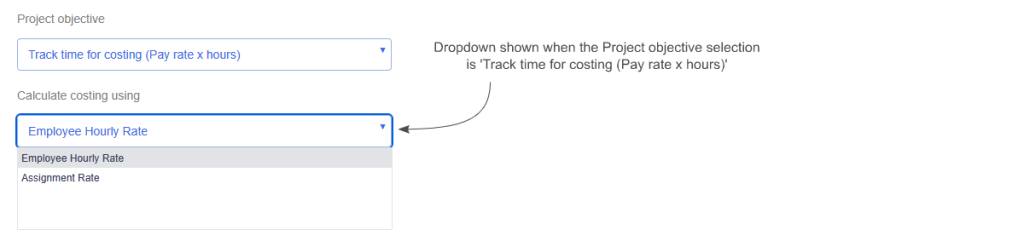
In Conclusion
As always, we hope these Dovico Timesheet changes make things a little smoother, allowing you to get more done with less effort.
Stay tuned for more news as we strive to improve accessibility and ease of use with each quarterly release.
We value your input. If there is something you’d like to see in Timesheet, or something you feel could be improved, let us know: timesheet.dovico.com/contact
You can also reach out to our support team if you have any questions or concerns: timesheet.dovico.com/support
If you’re not yet using Dovico Timesheet, check out our pricing page where you can sign up for a free 30-day trial to see if it’s right for you: timesheet.dovico.com/pricing
Gerard Gallant,
CIO of Dovico Software
Stay informed!
For more information on how and when regular maintenance is performed on Dovico servers, please check out our Maintenance Window Policy.
Please let us know if you are experiencing any issues with our software or have suggestions about how we can improve your experience by contacting our friendly support team.
Please reach out with any questions or feedback!