Winter is in full swing and, while a lot of things tend to slow down when they get cold, we’ve turned up the heat here at Dovico. With the Dovico Timesheet Winter Release just around the corner, let’s dig in and see what’s coming in February.
Menu bar
Over the past few releases, we’ve been working on improving the menu bar so that it’s more accessible and all items are available regardless of screen size. We also made architecture changes so that our custom back button could be removed allowing Timesheet to work with the browser’s back and forward buttons.
With this release, we’re making some more improvements to the menu.
One improvement is a change in the color used, as shown in the following image. Dark blue is used by the views to highlight information like column headers. With the menu also using the same dark blue, it pulls your attention away from the view and can lead to a feeling of being overwhelmed.

Also, as part of our accessibility improvements, the notifications and username menus are now accessible when navigating with only a keyboard.
Accessibility
As part of our continuous effort to improve accessibility with every release, we’ve been hard at work making improvements throughout Timesheet. This release includes fixes for many of the WCAG 2.1 A issues identified by the axe DevTools including improved keyboard support.
Up until now, views with a grid had a keyboard trap where, once the grid received the focus, you couldn’t tab away from it using only the keyboard. Now, if you tab onto the grid from another control, continuing to tab will bring you to each tabbable item in the grid and then on to the next control after the grid.
The grids now have two modes when tabbing that we refer to as non-edit mode and edit mode.
Non-edit mode is the way things will now behave when you tab onto the grid from another control. In this case, there is no keyboard trap and you can keep tabbing past the grid. In some views, like My Timesheet, you may want to edit the cell that has the focus. To do that, you can switch to edit mode by pressing the Enter key.
Edit mode is the way the grid has worked all along where tabbing only moves from one editable cell to the next. When you reach the last editable cell in the grid, pressing tab again will bring you back to the first editable cell in the grid. If you would like to break free of this keyboard trap, you can now do so by pressing the Esc key (Escape).
WARNING: Pressing Esc while editing a cell is also how you cancel an edit. If you made a change to the cell, and want to keep that change, press Tab to move to the next cell first so that the value is committed. Then you can press Esc to return to non-edit mode.
The following image is an example of the tabbing improvements with this release. In views like Projects, you can now tab past the search box to the Search button, Create Project button, and then through the controls in the grid below.
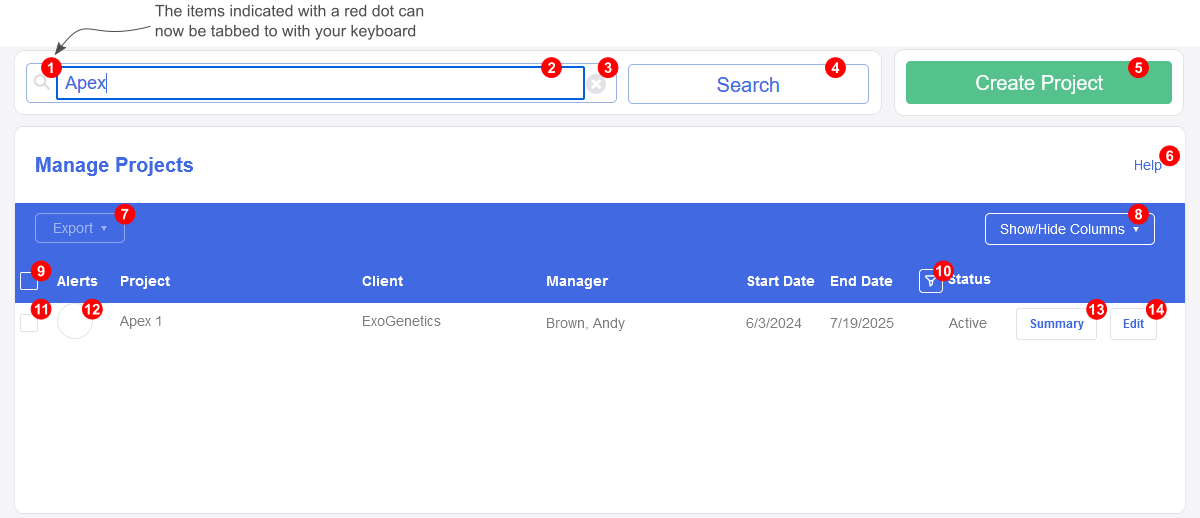
Our Quality Assurance department has updated the VPAT report based on the changes completed so far. If you’re interested in viewing the report, you can access it here: DovicoVPAT.pdf
Stay tuned because, with every release of Timesheet, we plan to continue improving accessibility.
Unicode support
Unicode is a text encoding standard designed to support the use of text in all of the world’s writing systems (definition from Wikipedia). Beyond the characters for different languages, Unicode also includes many emojis that can be used to help make that item’s name and purpose stand out.
One of our goals is to have all areas of Timesheet support Unicode by the end of 2025. To that end, with this release, the following areas now include Unicode support:
- Employee first and last names
- Client name, abbreviation, and contact
- Region name and description
- Database terminology and other terms in the Company view
- Custom field names and values
The following screenshot illustrates the new Unicode support for employee names:
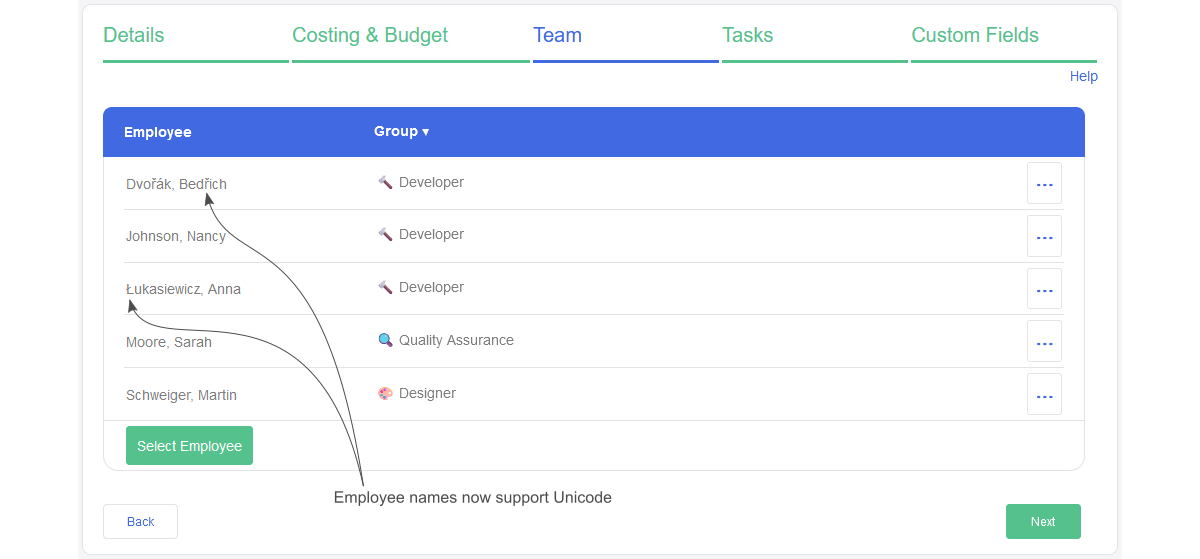
Stay tuned because more Unicode support will be coming in the next releases.
Quick Assign view
The Quick Assign view is designed to be a quick way for you to assign tasks and employees to a project.
To make setting up your projects easier, we’ve added a dropdown above the Task Templates list, as shown in the following image. The new dropdown allows you to toggle the contents of the list below it from Task Templates to Task Groups and vice-versa.
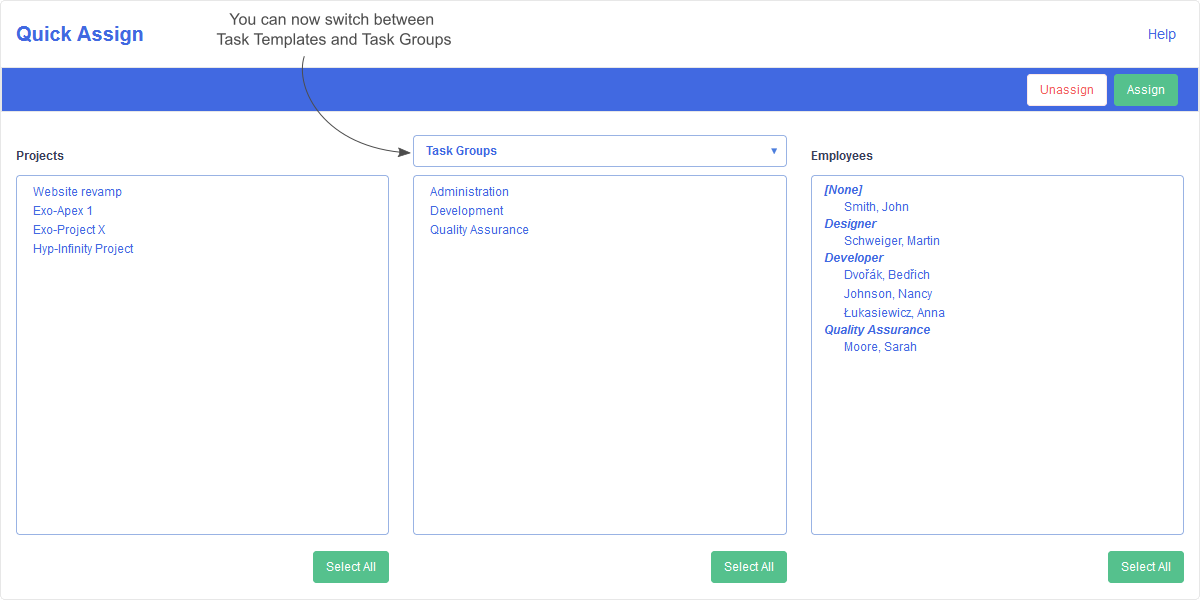
Note: The Task Groups listed are the items defined in the Groups view. In this case, they are not the parent item of a task assignment which we sometimes also refer to as a task group.
Selecting a Task Group from the list is a faster way to choose items compared to manually selecting every Task Template that’s associated with the desired group. The selected Task Group will cause all associated Task Templates to be used for the assignment.
API improvements
With every Timesheet release, our aim is to expand the API towards a goal of matching Timesheet’s capabilities. With this release, the following improvements have been made to the API for those using the latest version of Timesheet:
- A GET call is available to pull a list of Groups based on their type (Project Group, Task Group, or Employee Group)
- A GET call is available to pull details about a specific Group
- The POST Assignments call now allows employees to be assigned to any task regardless of its location in the project’s hierarchy. Previously, employee assignments were only possible for tasks at the root of the project.
The API documentation will be updated to include the new endpoints when Timesheet is released in February: timesheet.dovico.com/developer/API_doc/index.htm
In Conclusion
As always, we hope the changes coming to Timesheet in this release make your lives a bit easier and help improve your productivity.
Stay tuned for more news as we strive to improve Timesheet’s accessibility and ease of use with each quarterly release.
We value your input. If there is something you’d like to see in Timesheet, or something you feel could be improved, let us know: timesheet.dovico.com/contact
You can also reach out to our support team if you have any questions or concerns: timesheet.dovico.com/support
If you’re not yet using Timesheet, check out our pricing page where you can sign up for a free 30-day trial to see if Timesheet is right for you: timesheet.dovico.com/pricing
Gerard Gallant,
CIO of Dovico Software
Stay informed!
For more information on how and when regular maintenance is performed on Dovico servers, please check out our Maintenance Window Policy.
Please let us know if you are experiencing any issues with our software or have suggestions about how we can improve your experience by contacting our friendly support team.
Please reach out with any questions or feedback!