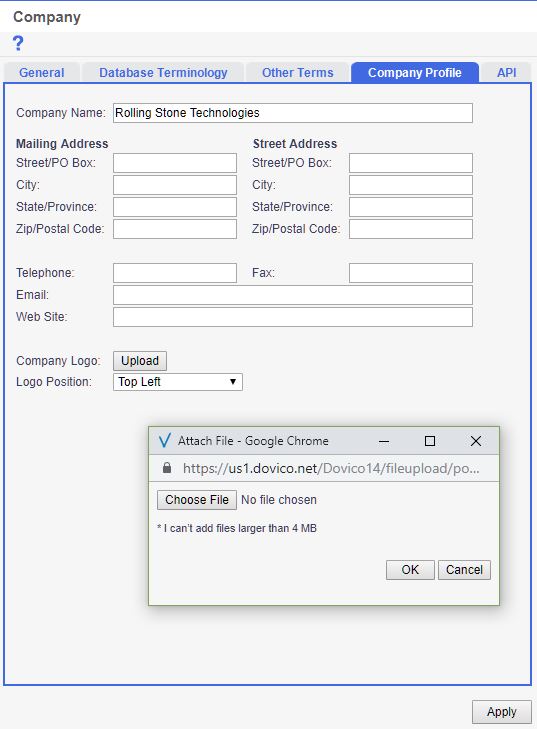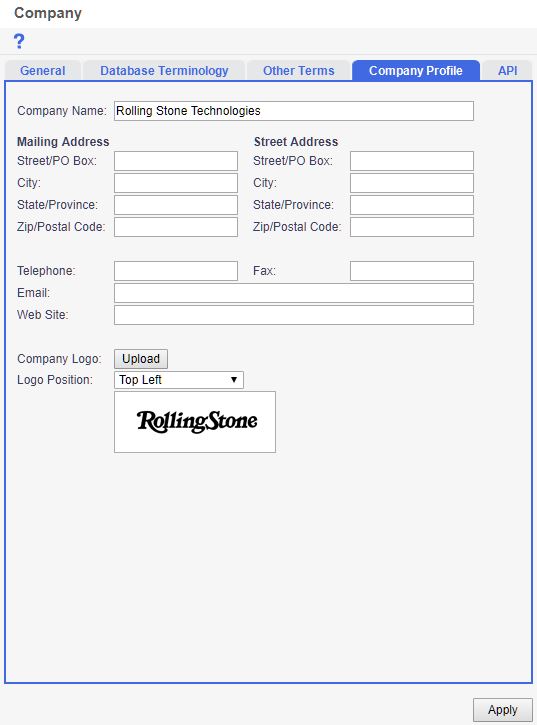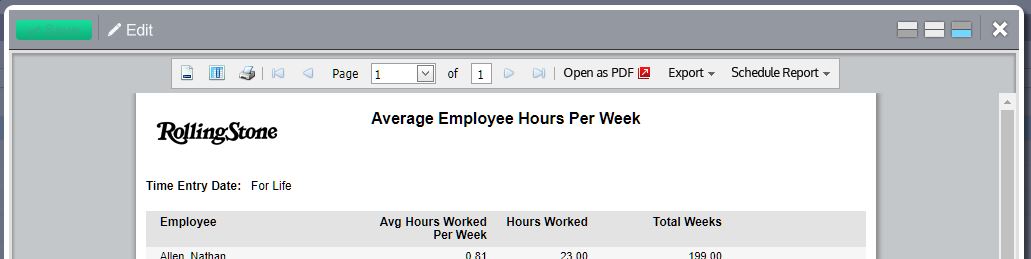Let’s be honest. Reports can be visually unappealing!
Numbers, letters, some lines and some contrasted shading, that’s it, that’s all. Of course the beauty in a report comes from the story the numbers tell us about the time everyone entered, but at first glance, we still want them to look a little bit more attractive.
Thankfully, we thought of that. You can add your company’s logo (any logo for that matter) to all Dovico reports including out of the box, custom reports or any ad-hoc reports that you have created. It is quite simple!
- Locate and click on “Setup” on your Dovico menu.
- Click on “Company“.
- Click on the “Company Profile” tab.
- Click on the “Upload” button.
- Once you are done selecting your image file, a preview of the image will appear underneath the “Upload” button. Optionally you can change the alignment of the logo on the report by selecting the “Logo Position” drop-down.
- Click the “Apply” button.
Now, all of your reports will contain the newly uploaded button! Stylizing with this basic customization gives your reports some much-needed curb appeal. This nice touch is especially important if you are sending your reports to a client or your boss. Look like a reporting genie by adding that little extra easy step of effort. We’ve got you covered!
If you need any assistance with uploading your logo or have any Dovico timesheet related questions or concerns, please contact us. We will be happy to give you a hand!
For more tips and tricks with your Dovico reports, please visit https://timesheet.dovico.com/blog/category/reporting/
Dovico is celebrating 25 years of helping thousands of companies around the world to deliver successful projects on time and on budget with proven project time and cost-saving tools: dovico.com – Try Timesheet 14 Days Free